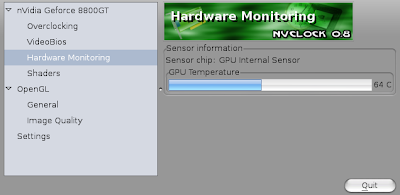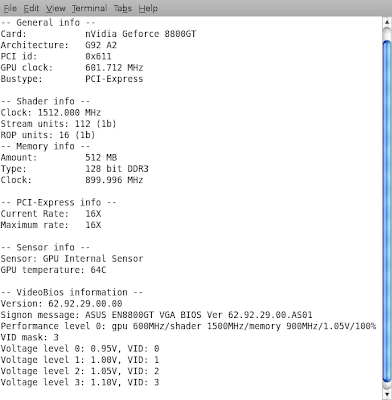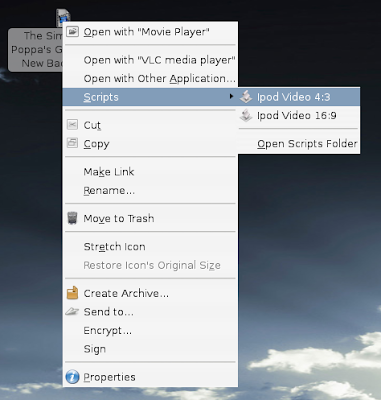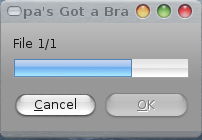In this news, I will explain how I have been able to overclock my intel Q6600 from 2,4Ghz to 3,6Ghz safely and with a small investment (no need for a water cooling system).
Overclocking a quad core cpu create a lot of heat. The first thing to do is to insure the system will be able to cool the cpu correctely. To do that, I replaced the stock air cooling system with the OCZ vandetta 2 system:

This cpu cooler has very good cooling capacity, is quite cheap, fits in my case (on the P5N-D motherboard, the cpu is not far away from the PSU and many CPU cooler with 120mm fans can't fit) and is sold in my computer hardware shop. I chose a cooling system with a vertical fan to have a very good air flow in the case.
To be sure the cooling capacity will be used efficiently, I used Arctic Silver 5 thermal grease. OCZ provide a very good one, but my hardware store didn't have it in store.

Now we have the good cooling system, we have to insure it will be correctly supplied with fresh air. Like many people, I have a Sonata III 500 case which is a good one for the price:
Unfortunately, for heavy overclocking, the case do not provide a sufficient air flow. Fortunately, this problem can be fixed very easily, and at a very low cost. Indeed, my system only uses one of the three 5"1/4 bay and none of the two 3"1/2 ones. So I decided to put my dvd player on the top 5"1/4 bay and left all the other bays open to optimize my air flow:
 With this solution, the air enter by the front panel, goes directly to the cpu cooling system, and is evacuated by the rear fan. This solution will need you to keep the front door open when your computer is in use. To improve air flow efficiency, I added a 120mm fan at the back of my drive bays.
With this solution, the air enter by the front panel, goes directly to the cpu cooling system, and is evacuated by the rear fan. This solution will need you to keep the front door open when your computer is in use. To improve air flow efficiency, I added a 120mm fan at the back of my drive bays.
I fixed it at three points (two on the bottom fan screws and one to the 5"1/4 bay case) using small tie wrap:
 This way, the fan if firmly maintained.
This way, the fan if firmly maintained.Now, we need to install an air filter, to protect our cooling system from dust and make the case not too ugly. To do that, I bought an air conditioner filter foam:
 The advantage of this foam is that it will be easy to fix it in the case.
The advantage of this foam is that it will be easy to fix it in the case.I cut the foam a little bit larger than the drive bays I've to cover. To fix it, it's just necessary to unlock the front of the case. It's not necessary to remove it, just unlocking the top of it is enough. Then I put the foam between the front case and the metal chassis and lock back the front of the case to fix the foam. That's simple, and the result looks like that:
 It's not very nice but it's the less expensive solution.
It's not very nice but it's the less expensive solution.Now, the case is ready, and we just have to configure the bios.
Be careful! Apply the following configuration at your own risk. Any misconfiguration or bad cooling may destroy your system. This is given only as information. It worked for me, but parameters may vary from one computer/CPU to another. I'm not responsible for any damage which may happen to your computer.
Here is my configuration for voltage on my P5N-D motherboard:
Vcore voltage: 1.48750V (value set in the bios)
Dram: auto (I overclock the CPU, not the ram)
HT voltage: 1.48V
NB chipset voltage: 1.48V
SB chipset voltage: 1.60V
For frequency:
FSB-Memory clock mode: unlinked
FSB: 1600 Mhz (with P5N-D it'S 1600, but with other motherboard it can be 400)
Mem: 800 Mhz (no overclock on my 800Mhz ram)
CPU multiplier is kept at x9
Enhanced C1 (C1E) is enabled (disable it at first if you encounter problems)
Speed step is enabled (disable it at first if you encounter problems)
Now, it's time to restart the computer, but before, be sure that your fans are set to run full speed in the bios.
When the system is idle, the temperature of the CPU is 37°C, and the warmest core is at 40°C. You can see that the speedstep option reduce the speed of the CPU to 2.4Ghz when idle. You can see that when idle, the vcore voltage I set at 1.48750V in the bios is at 1.44 in real conditions.

Now, to be sure the system is stable, it's necessary to launch a stress test. Using compression software or any other software not dedicated to stressing the CPU is not efficient. To stress my CPU, I used cpuburn, which is a software provided in ubuntu repositories. This software really stress the cpu and increase the temperature much more than any other software not dedicated to cpu stress test can do. Cpuburn is really the best way to verify if our system is stable. I run one cpuburn for each core. Since I've a modern intel cpu, I run burnP6. After 3 hours of stress test, my system is stabilized to 61°C with the warmest core at 66°C, which is really good, since my cpu will never be so much stressed in normal use.
 As you can see, on heavy load, the Vcore voltage dropped to 1.38V.
As you can see, on heavy load, the Vcore voltage dropped to 1.38V.Debugging:
I'm not an expert in overclocking, but here is my experience regarding this overclock.
I used 1.48750V for the vcore, since with lower voltage, the system had a hard reboot after 20 minutes of stress test.
It worked with 1.5V, but the lower the voltage is, the better it is. Lower voltage will create less heat.
For other voltage, it's a guess I made with all the information I found on internet.
It's possible your system may not work at 3.6Ghz, it really depends on your CPU. You may be lucky or not. For example, I haven't been able to run my system at 3.8Ghz even if the CPU was still quite cool and some people can.
You may need more vcore voltage or less, it depends on your CPU too. Try to lower the voltage as much as possible.