Something boring with gnome panel is that it stops hiding automatically quite usually.
A simple way to restore the hide/unhide function quickly when it happens is to use the command:
killall gnome-panel
This command will kill gnome-panel, and it will restart automatically. It's not very nice, but it works.
To ease the process, just create a launcher with this command. This way, you will be able to restore you gnome-panel functionality with a simple click.
This is more a reminder than a blog... You may find things which can be useful to you... or not... But it doesn't matter.
Friday, February 6, 2009
Gnome Panel advanced customization
Ok, lets start with a few tricks to customize your gnome panel.
I will talk about few parameters of the gnome panel which can't be changed from the gnome panel configuration interface.
The things I really don't like with gnome panel and which are not customizable from the configuration interface are:
- the time it takes to start showing/hiding
- the fact that the bar can't hide completely
- the slow movement of the panel
- the time it takes before hiding
To change these parameters, it's necessary to launch gconf-editor. To do that press alt+F2, then type gconf-editor in the text area, and press enter.
The following windows will appear:
Then, browse the the folder tree on the left to go to: /apps/panel/toplevels/panel_0
The interface should look like that:
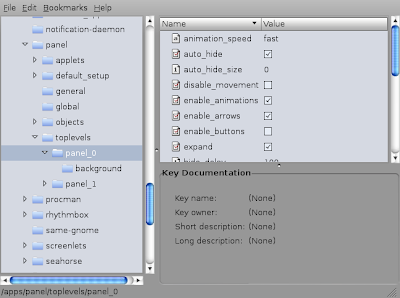 If you use more than one panel, you may have panel_0, panel_1, ... folder. Choose the one which is the panel you want to customize.
If you use more than one panel, you may have panel_0, panel_1, ... folder. Choose the one which is the panel you want to customize.
If you don't know which folder is which panel, just change a few values. Since changes are effective in real time, you will quickly see which panel you modify.
To change a parameter, just double click on it.
Now here are interesting parameters:
I will talk about few parameters of the gnome panel which can't be changed from the gnome panel configuration interface.
The things I really don't like with gnome panel and which are not customizable from the configuration interface are:
- the time it takes to start showing/hiding
- the fact that the bar can't hide completely
- the slow movement of the panel
- the time it takes before hiding
To change these parameters, it's necessary to launch gconf-editor. To do that press alt+F2, then type gconf-editor in the text area, and press enter.
The following windows will appear:
Then, browse the the folder tree on the left to go to: /apps/panel/toplevels/panel_0
The interface should look like that:
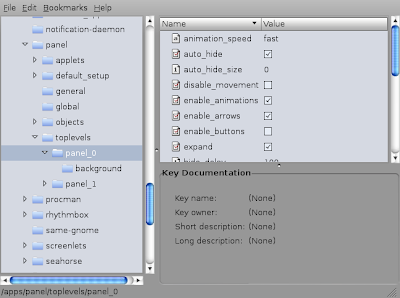 If you use more than one panel, you may have panel_0, panel_1, ... folder. Choose the one which is the panel you want to customize.
If you use more than one panel, you may have panel_0, panel_1, ... folder. Choose the one which is the panel you want to customize.If you don't know which folder is which panel, just change a few values. Since changes are effective in real time, you will quickly see which panel you modify.
To change a parameter, just double click on it.
Now here are interesting parameters:
- animation speed: define the speed of the show/hide movement. Can be slow, medium or fast. If you want the panel to show/hide instantly, uncheck the parameter "enable_animations"
- auto_hide: check if you want your panel to hide automatically when the mouse leave it
- auto_hide_size: very useful, it's the size of the bar when it is hidden. Set it to 0 if you want the bar to disappear completely
- enable_animations: If you want the panel to show/hide instantly, uncheck it
- hide_delay and unhide_delay is the time the panel takes before hiding and unhiding in milliseconds (1 second = 1000 milliseconds)
Subscribe to:
Comments (Atom)
